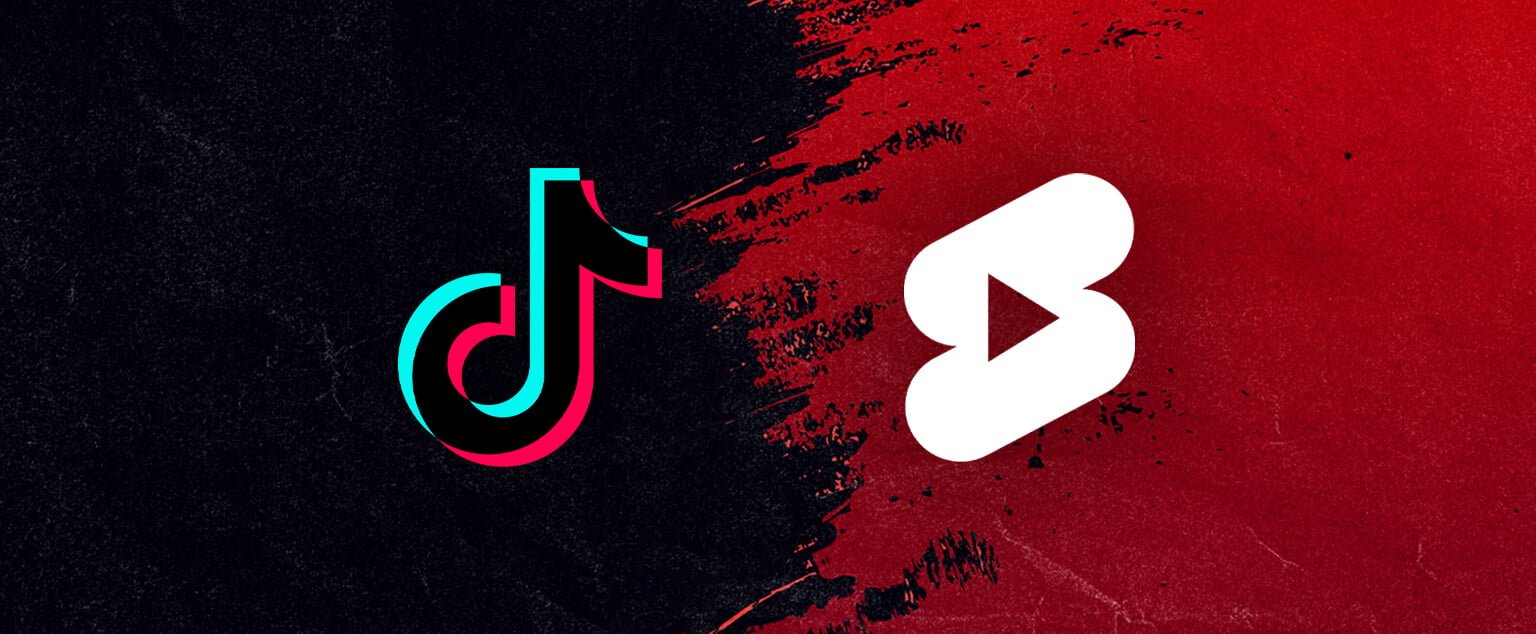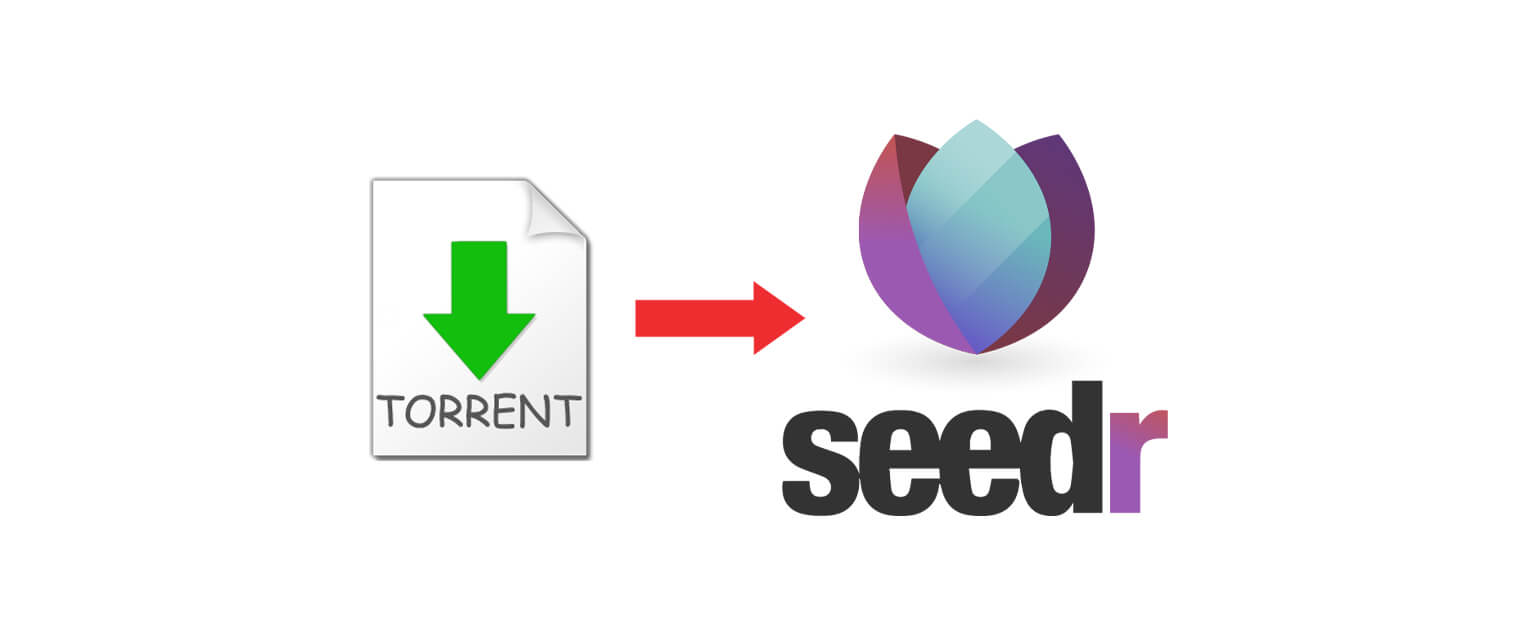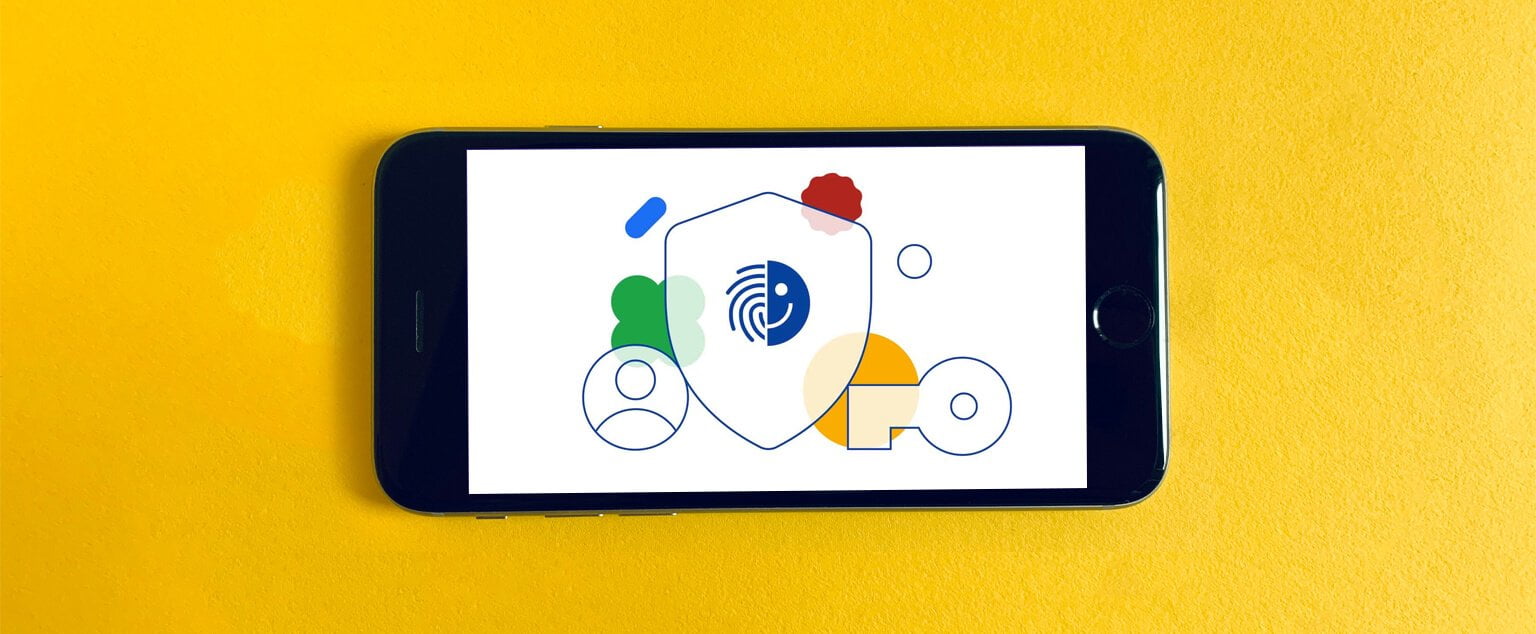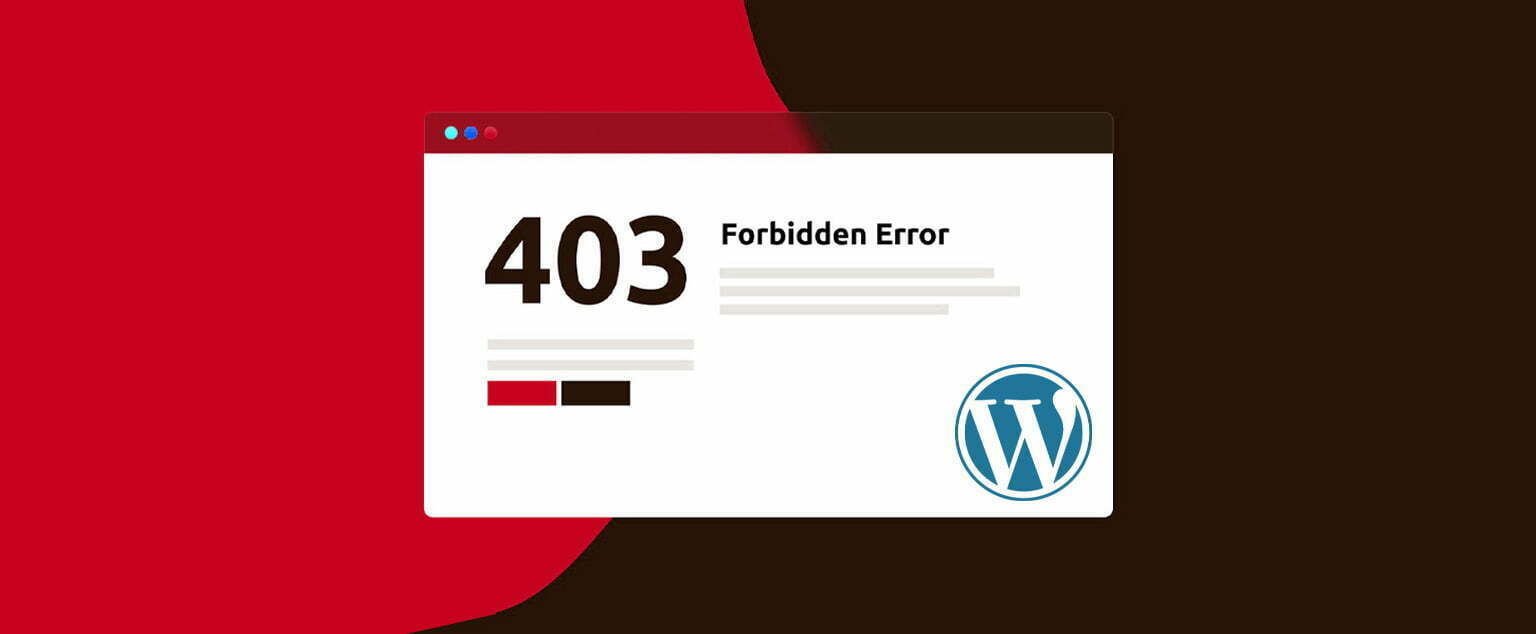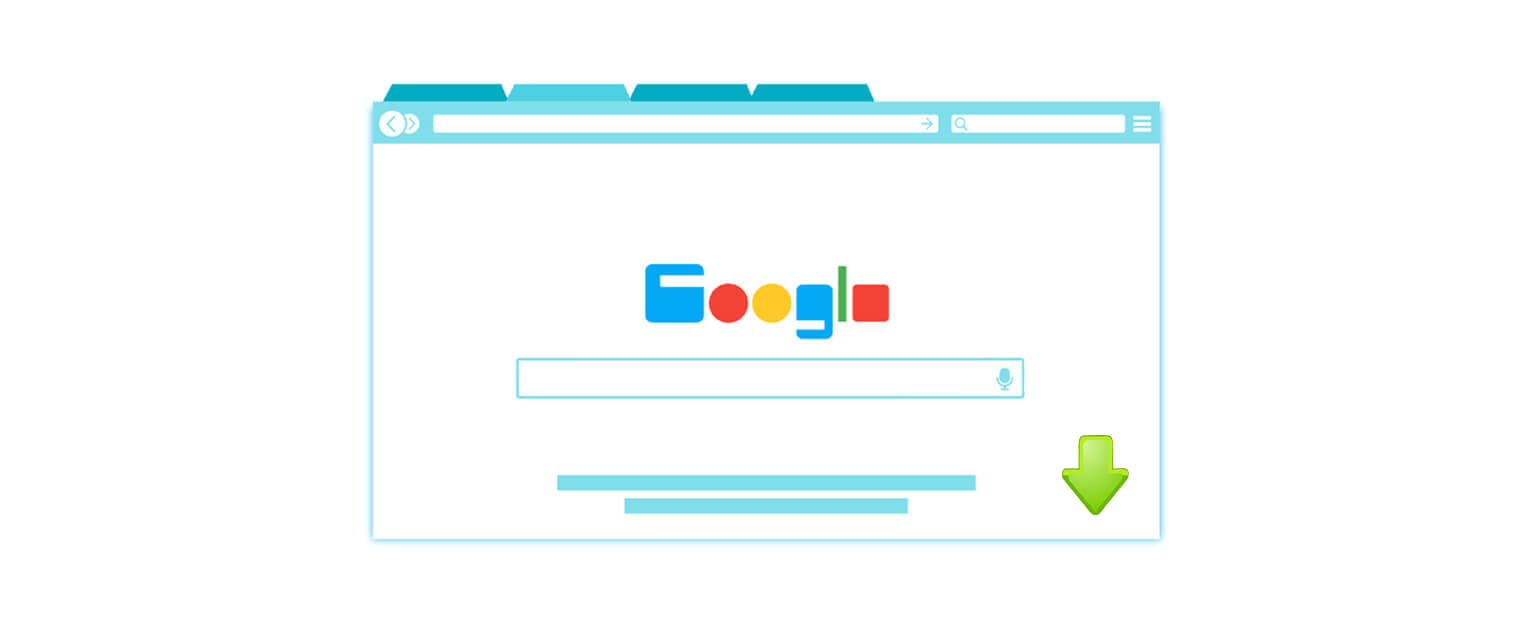Another popular TikTok feature that allows creators to narrate over videos is being adopted by YouTube Shorts. Learn how to add voiceovers to content after it has been recorded. Voiceovers can be used to enhance Shorts by explaining how to do something, adding insightful commentary, or making funny comments.
Prior to this update, it was difficult to add your voice to a recorded video on YouTube. You would have needed to record your voice while the video was being recorded. After recording, you can now add a voiceover to YouTube Shorts. Follow the steps in the following section to learn how to do it.
How to Include a Voiceover in YouTube Videos
You can add a voiceover to a YouTube Shorts video after it has been recorded by following these steps:
- In the bottom right corner of the camera screen, tap the checkmark button.
- Select the voiceover option.
- Place the vertical white line on the video filmstrip where you want your voiceover to begin.
- Tap the red record button to begin recording and again to stop it.
Before publishing the video, you’ll be able to listen to your voiceover. If you are dissatisfied with the outcome of the voiceover, you can undo it and re-record it.
You’ll have the option to adjust audio levels across music, your original video’s audio, and your voiceover as a final step before publishing the video. The voiceovers feature for YouTube Shorts is now available on iOS.